Table of Contents
Computer shortcut keys:
In today’s fast-paced world, everyone wants to work efficiently and save time wherever possible. One way to achieve this goal is to learn and use computer shortcut keys. Shortcut keys are a combination of two or more keys that perform a specific task, such as copying, pasting, or opening a new window, with just a single keystroke. Here is a quick guide to some of the most commonly used shortcut keys:
Ctrl+C: This key combination is used to copy the selected text or object. Once the text or object is copied, it can be pasted in another location using Ctrl+V.
Ctrl+V: This key combination is used to paste the copied text or object into a new location.
Ctrl+X: This key combination is used to cut the selected text or object. Once the text or object is cut, it can be pasted in another location using Ctrl+V.
Ctrl+Z: This key combination is used to undo the last action performed on the computer.
Ctrl+A: This key combination is used to select all the text or objects in a document or window.
Ctrl+P: This key combination is used to print the current document or window.
Alt+Tab: This key combination is used to switch between open windows quickly.
Ctrl+Alt+Delete: This key combination is used to open the Task Manager, which can be used to close programs that are not responding or to restart the computer.
Windows key+E: This key combination is used to open File Explorer.
Windows key+L: This key combination is used to lock the computer quickly.
Learning and using computer shortcut keys can save a lot of time and effort. By using these keys, you can perform tasks quickly and efficiently, without having to navigate through menus or click multiple times with your mouse. So, start practicing these shortcuts today, and you will be amazed at how much time you can save!

What are the Computer shortcut keys from A to Z?
There are many computer shortcut keys from A to Z, and here is a list of some commonly used ones:
A:
Alt+A: Access the Home tab in most programs, allowing access to common functions like Save, Copy, and Paste.
Alt+Tab: Quickly switch between open windows.
Ctrl+A: Select all items in a document or window.
Ctrl+Alt+Delete: Open the Task Manager to end unresponsive programs or restart the computer.
Ctrl+Shift+A: Select all text in a document.
B:
Ctrl+B: Bold selected text in a document or program.
Ctrl+Shift+B: Access the bookmarks in some web browsers.
C:
Ctrl+C: Copy selected text or an item to the clipboard.
Ctrl+Shift+C: Access the Developer Console in some web browsers.
Ctrl+Alt+C: Display the Charms bar in Windows 8 and 10.
D:
Ctrl+D: Bookmark a page in some web browsers.
Windows key+D: Show the desktop.
E:
Windows key+E: Open File Explorer in Windows.
Ctrl+E: Access the search box in many programs.
F:
Ctrl+F: Find text in a document or web page.
F5: Refresh the current page in a web browser or refresh a document in many programs.
Ctrl+Shift+F: Access the search and replace function in many programs.
G:
Ctrl+G: Access the Go To function in many programs.
Windows key+G: Access the Game Bar in Windows 10.
H:
Ctrl+H: Access the history or replace function in many programs.
I:
Ctrl+I: Italicize selected text in a document or program.
Windows key+I: Access the Settings app in Windows 10.
J:
Ctrl+J: Access the downloads folder in many web browsers.
K:
Ctrl+K: Insert a hyperlink in a document or program.
L:
Windows key+L: Lock the computer.
Ctrl+L: Access the address bar in a web browser.
M:
Windows key+M: Minimize all open windows.
Ctrl+M: Access the menu bar in many programs.
N:
Windows key+N: Open the Notification Center in Windows 10.
Ctrl+N: Open a new window or document in many programs.
O:
Ctrl+O: Open an existing document or file in many programs.
P:
Ctrl+P: Print the current document or page.
Ctrl+Shift+P: Open the Print Preview function in many programs.
Q:
Windows key+Q: Access the Search charm in Windows 8 and 10.
R:
Windows key+R: Open the Run dialog box in Windows.
Ctrl+R: Refresh the current page or document in many programs.
S:
Ctrl+S: Save the current document or file.
Windows key+S: Access the Search function in Windows 10.
Ctrl+Shift+S: Save a copy of the current document or file.
T:
Ctrl+T: Open a new tab in a web browser.
Ctrl+Shift+T: Reopen the last closed tab in a web browser.
Windows key+T: Cycle through the open windows on the taskbar in Windows.
U:
Ctrl+U: Access the source code of a web page.
Windows key+U: Open the Ease of Access Center in Windows.
V:
Ctrl+V: Paste the copied text or item from the clipboard.
Ctrl+Shift+V: Paste text without formatting.
Windows key+V: Access the Clipboard
W:
Ctrl + W: Close the current tab or window in many programs
Windows key + W: Open Windows Ink Workspace
X:
Ctrl + X: Cut
Windows key + X: Open Quick Link menu
Y:
Ctrl + Y: Redo
Windows key + Y: Switch input language and keyboard layout (if multiple are installed)
Z:
Ctrl + Z: Undo
Windows key + Z: Open the app-specific commands in apps that support it (e.g. Windows Maps)
Note that some of these shortcuts may vary depending on the program or operating system being used.
What are computer Excel shortcut keys?
Excel is a powerful spreadsheet program with many features, and shortcut keys can help you work more efficiently. Here are some common shortcut keys for Microsoft Excel:
Ctrl+C – Copy selected cells
Ctrl+V – Paste copied cells
Ctrl+X – Cut selected cells
Ctrl+Z – Undo the last action
Ctrl+A – Select all cells in the worksheet
Ctrl+B – Bold text
Ctrl+U – Underline text
Ctrl+I – Italicize text
Ctrl+P – Print worksheet
Ctrl+F – Find text within the worksheet
Ctrl+H – Replace text within the worksheet
Ctrl+N – Create a new workbook
Ctrl+O – Open an existing workbook
Ctrl+S – Save the current workbook
Ctrl+W – Close the current workbook
Ctrl+Tab – Switch between open workbooks
Ctrl+Shift+Tab – Switch between open workbooks in reverse order
Ctrl+Shift+N – Create a new worksheet within the current workbook
Ctrl+Shift+P – Print the current workbook
Ctrl+Shift+F – Open the Font dialog box
Ctrl+Shift+P – Open the Page Setup dialog box
Ctrl+Shift+I – Open the Insert Hyperlink dialog box
Ctrl+Shift+O – Open the Format Cells dialog box
Ctrl+Shift+D – Fill down from the selected cell
Ctrl+Shift+R – Fill right from the selected cell
Ctrl+Shift+T – Create a table
Ctrl+Shift+L – Apply filter to the selected cells
Ctrl+Shift+F3 – Create a named range
Ctrl+Shift+V – Paste special options
Ctrl+Shift+W – Insert a new worksheet
Ctrl+Shift+G – Go to a specific cell
Ctrl+Shift+H – Replace within the entire workbook
Ctrl+Shift+K – Insert a hyperlink
Ctrl+Shift+U – Expand or collapse the formula bar
Ctrl+Shift+Plus (+) – Insert new cells, rows or columns
Ctrl+Shift+- (minus) – Delete cells, rows or columns
Ctrl+Alt+V – Open the Paste Special dialog box
Ctrl+Alt+I – Insert a new worksheet
Ctrl+Alt+F1 – Insert a new workbook
Ctrl+Alt+F2 – Save As dialog box
Ctrl+Alt+F3 – Name Manager dialog box
Ctrl+Alt+P – Open the Page Break Preview
Ctrl+Alt+R – Insert a new row
Ctrl+Alt+C – Insert a new column
Ctrl+Alt+L – Create a table
Ctrl+Alt+K – Insert a hyperlink
Ctrl+Alt+U – Expand or collapse the ribbon
Ctrl+Arrow Keys – Move to the last cell in the current data region
Ctrl+Shift+Arrow Keys – Select a range of cells
Ctrl+Home – Move to the first cell in the worksheet
Computer Shortcut Keys for Windows
Here are 50 common and useful Computer Shortcut Keys for Windows:
Ctrl + C: Copy
Ctrl + V: Paste
Ctrl + X: Cut
Ctrl + Z: Undo
Ctrl + Y: Redo
Ctrl + A: Select all
Ctrl + F: Find
Ctrl + P: Print
Ctrl + S: Save
Ctrl + N: New
Alt + F4: Close active window
Windows key + D: Show desktop
Windows key + E: Open File Explorer
Windows key + R: Open Run dialog box
Windows key + L: Lock the computer
Windows key + I: Open Settings
Windows key + X: Open the Quick Link menu
Windows key + S: Open the Search bar
Windows key + Tab: Open Task view
Windows key + Ctrl + D: Add a virtual desktop
Windows key + Ctrl + F4: Close current virtual desktop
Windows key + Up arrow: Maximize current window
Windows key + Down arrow: Minimize current window
Windows key + Left arrow: Snap the current window to the left
Windows key + Right arrow: Snap the current window to the right
Ctrl + Shift + Esc: Open Task Manager
Alt + Tab: Switch between open windows
Alt + F: File menu options in the current program
Alt + E: Edit menu options in the current program
Alt + V: View menu options in the current program
Alt + Spacebar: Open the shortcut menu for the active window
Ctrl + Alt + Del: Open Windows Security screen
Windows key + Print Screen: Capture a screenshot
Windows key + Shift + S: Capture a screenshot of a specific area
Windows key + Pause/Break: Open System properties
Ctrl + Shift + T: Reopen the last closed tab in a browser
Ctrl + Shift + N: Open a new incognito window in a browser
Ctrl + W: Close the current tab in a browser
Ctrl + Shift + W: Close the current window in a browser
Ctrl + T: Open a new tab in a browser
Ctrl + Tab: Switch between open tabs in a browser
F5: Refresh the current page in a browser
Ctrl + F5: Refresh the current page and clear the cache in a browser
Ctrl + Shift + Del: Open Clear browsing data window in a browser
Alt + Home: Go to the homepage in a browser
Ctrl + D: Bookmark the current page in a browser
Ctrl + Shift + B: Show/hide the bookmarks bar in a browser
F11: Toggle full-screen mode in a browser
Ctrl + Plus sign (+): Zoom in
Ctrl + Minus sign (-): Zoom out
Computer Shortcut Keys for MS Word
Here are 50 common and useful Computer shortcut keys for MS Word:
Ctrl + A: Select all text in the document.
Ctrl + B: Bold highlighted text.
Ctrl + C: Copy selected text.
Ctrl + D: Open the font formatting dialogue box.
Ctrl + E: Center selected text.
Ctrl + F: Open the Find and Replace dialogue box.
Ctrl + G: Go to a specific page or bookmark.
Ctrl + H: Open the Find and Replace dialogue box with Replace tab.
Ctrl + I: Italicize highlighted text.
Ctrl + J: Justify selected text.
Ctrl + K: Insert a hyperlink.
Ctrl + L: Left align selected text.
Ctrl + M: Indent selected paragraph.
Ctrl + N: Create a new document.
Ctrl + O: Open an existing document.
Ctrl + P: Print the document.
Ctrl + Q: Remove paragraph formatting.
Ctrl + R: Right-align selected text.
Ctrl + S: Save the document.
Ctrl + T: Create a hanging indent.
Ctrl + U: Underline highlighted text.
Ctrl + V: Paste copied text.
Ctrl + W: Close the current document.
Ctrl + X: Cut selected text.
Ctrl + Y: Redo the last action.
Ctrl + Z: Undo the last action.
Ctrl + Shift + A: Change selected text to all capital letters.
Ctrl + Shift + B: Apply bold formatting to selected text.
Ctrl + Shift + C: Copy formatting from selected text.
Ctrl + Shift + D: Double underline the selected text.
Ctrl + Shift + E: Track changes.
Ctrl + Shift + F: Change the font of the selected text.
Ctrl + Shift + G: Open the Word Count dialogue box.
Ctrl + Shift + H: Apply hidden text formatting to selected text.
Ctrl + Shift + I: Change selected text to italics.
Ctrl + Shift + J: Apply full justification to selected text.
Ctrl + Shift + K: Apply small caps formatting to selected text.
Ctrl + Shift + L: Apply bullet points to selected text.
Ctrl + Shift + M: Remove the indent from the selected paragraph.
Ctrl + Shift + N: Apply normal style to selected text.
Ctrl + Shift + O: Switch between outline and normal view.
Ctrl + Shift + P: Change the font size of the selected text.
Ctrl + Shift + Q: Apply paragraph formatting to selected text.
Ctrl + Shift + R: Apply the right indent to the selected paragraph.
Ctrl + Shift + S: Apply a style to the selected text.
Ctrl + Shift + T: Decrease hanging indent.
Ctrl + Shift + U: Change selected text to underline.
Ctrl + Shift + V: Paste copied text with formatting.
Ctrl + Shift + W: Underline selected words only.
Ctrl + Shift + X: Apply subscript formatting to selected text.
Computer Shortcut Keys for MS Powerpoint
Here are 50 common and useful Computer Shortcut Keys for MS Powerpoint
Ctrl + N: Create a new presentation
Ctrl + O: Open an existing presentation
Ctrl + S: Save the presentation
F12: Save As
Ctrl + P: Print the presentation
Ctrl + Z: Undo the last action
Ctrl + Y: Redo the last undone action
Ctrl + X: Cut the selected item
Ctrl + C: Copy the selected item
Ctrl + V: Paste the item that was cut or copied
Ctrl + A: Select all items in the presentation
Ctrl + B: Bold the selected text
Ctrl + I: Italicize the selected text
Ctrl + U: Underline the selected text
Ctrl + E: Center the selected text
Ctrl + L: Left-align the selected text
Ctrl + R: Right-align the selected text
Ctrl + J: Justify the selected text
Ctrl + M: Insert a new slide
Ctrl + D: Duplicate the selected slide
Ctrl + H: Replace text
Ctrl + F: Find text
Ctrl + G: Go to a specific slide
Ctrl + K: Insert a hyperlink
Ctrl + Numpad +: Increase font size
Ctrl + Numpad -: Decrease font size
Ctrl + Shift + >: Increase font size by one point
Ctrl + Shift + <: Decrease font size by one point
Ctrl + Shift + A: Insert an action
Ctrl + Shift + C: Copy the formatting of the selected item
Ctrl + Shift + D: Double-underline the selected text
Ctrl + Shift + F: Change font
Ctrl + Shift + G: Group the selected objects
Ctrl + Shift + H: Change the font size
Ctrl + Shift + J: Change the line spacing
Ctrl + Shift + L: Create a bulleted list
Ctrl + Shift + N: Create a numbered list
Ctrl + Shift + P: Change the font color
Ctrl + Shift + Q: Create a text box
Ctrl + Shift + S: Apply a shadow
Ctrl + Shift + T: Change the case of the selected text
Ctrl + Shift + U: Apply an underline
Ctrl + Shift + V: Paste formatting
Ctrl + Shift + W: Create a new slide
Ctrl + Shift + X: Apply a strikethrough
Ctrl + Shift + Y: Redo
Ctrl + Shift + Z: Undo
Alt + F4: Exit PowerPoint
F5: Start the slide show
Shift + F5: Start the slide show from the current slide
Also, read Thyristor in power electronics


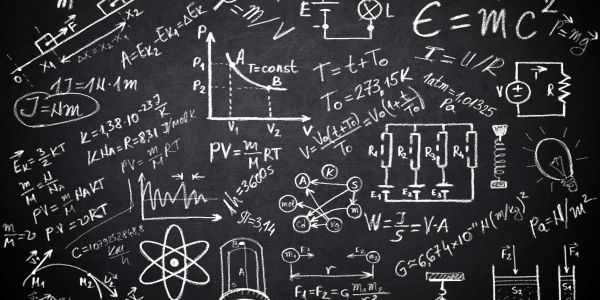

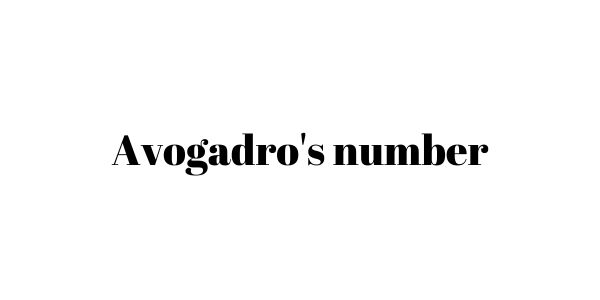
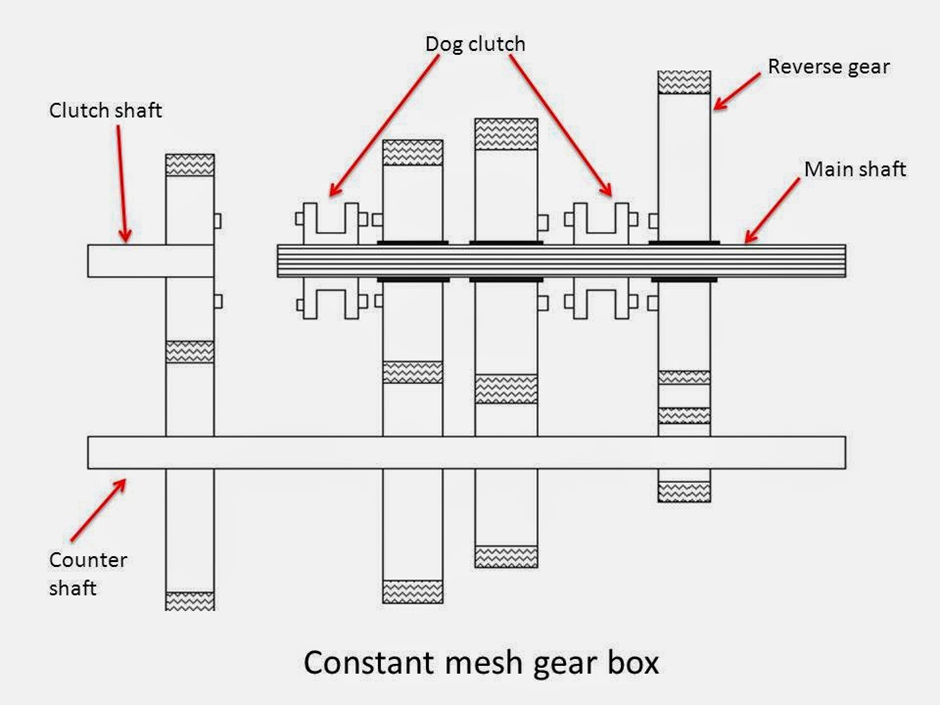



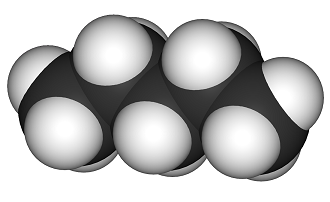



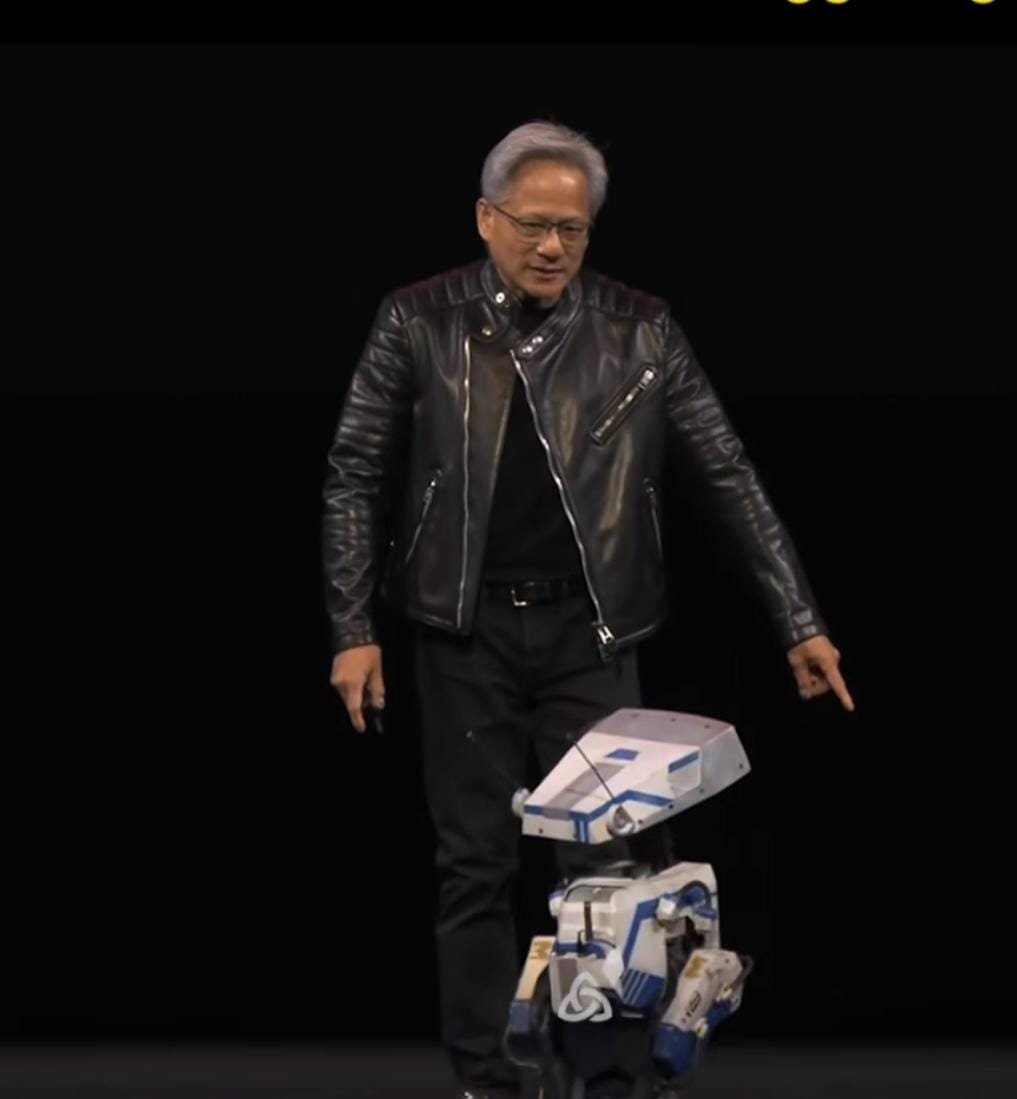
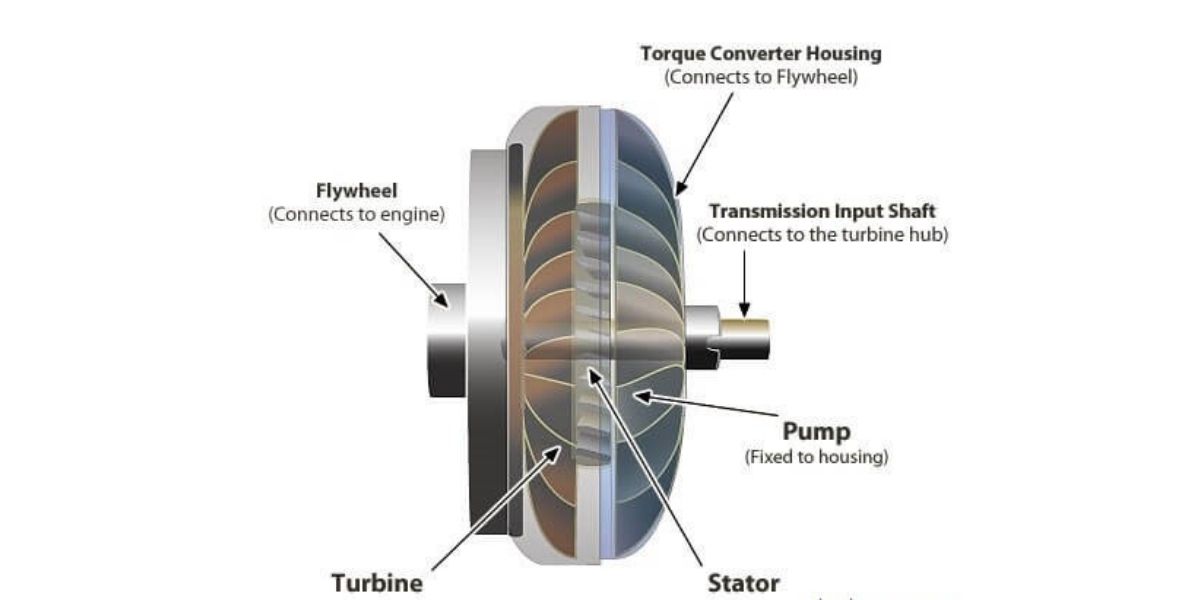

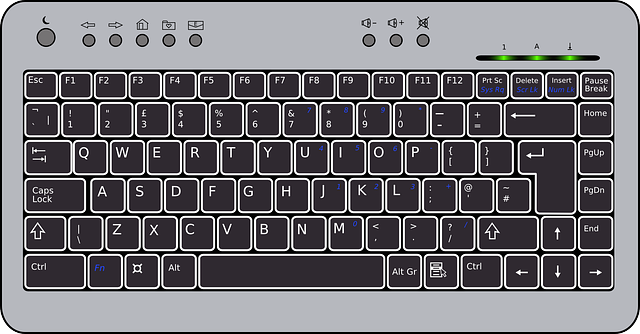

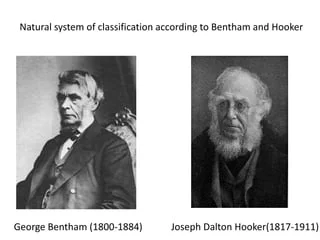

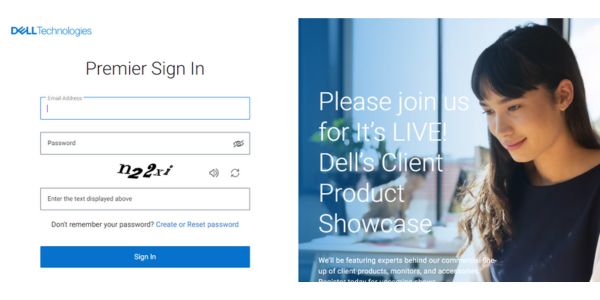


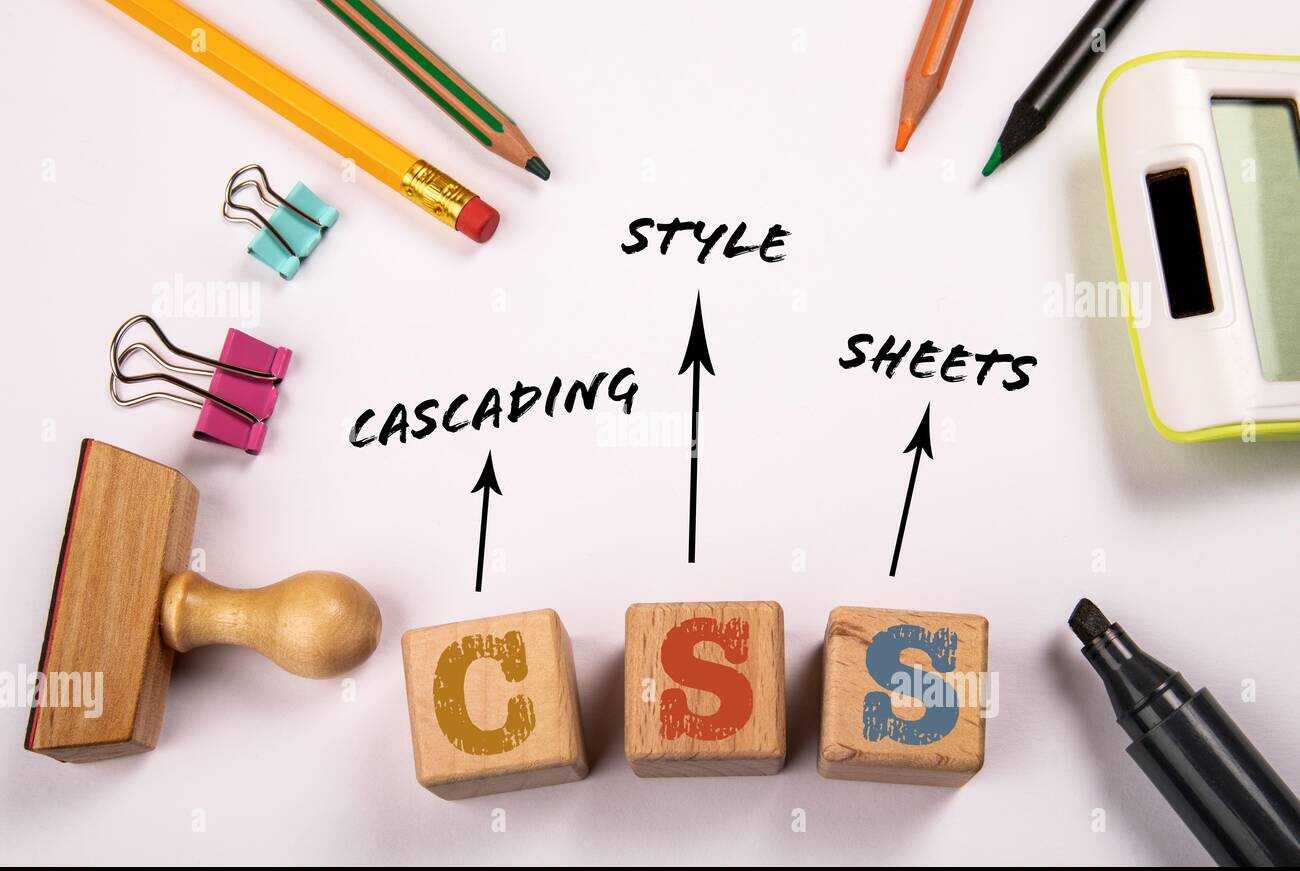




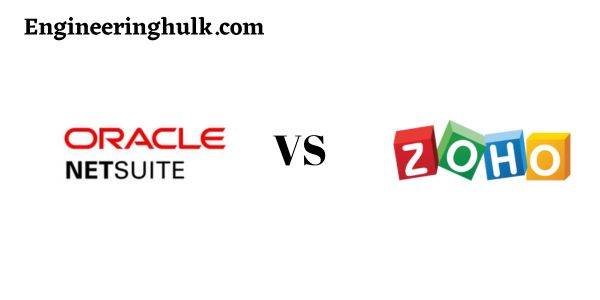

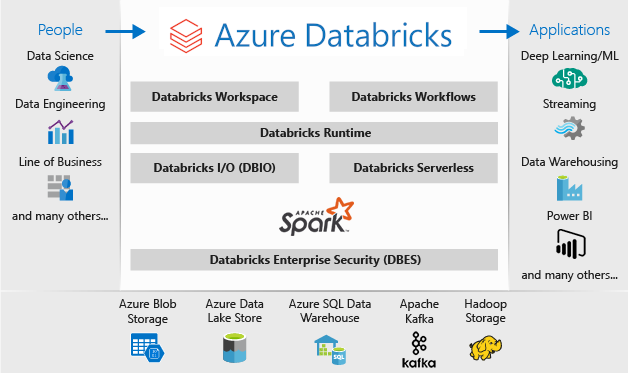

Comment on “Computer shortcut keys”
Comments are closed.